|
|
| Desktop Search |
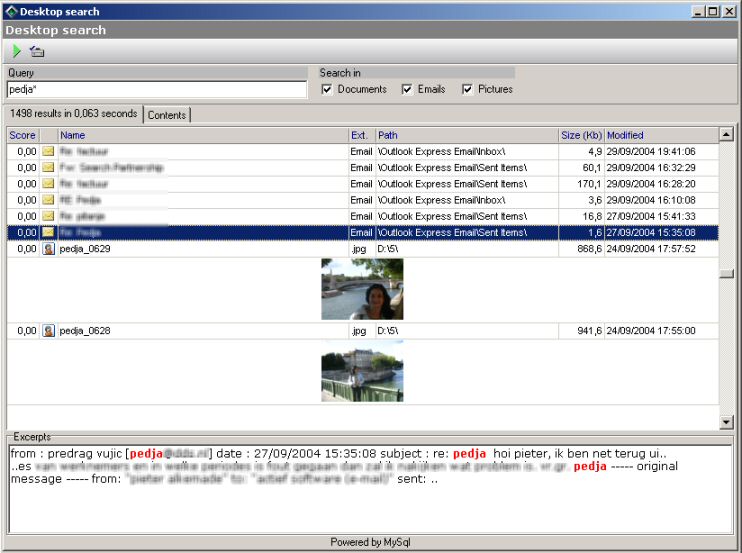
This tool helps you to find any document, email or picture in no time on your computer. To get started open "Options" window and setup places to be indexed.
"Query" Type here your keyword to search (full support for boolean searches).
"Search in" Defines where should be searched.
"Results tab" show founded results in grid, if a picture is found the small thumbnail will be shown in the grid. With double click you can open the selected record in the default program
"Excerpts" Displays first three excerpts where searched words are found
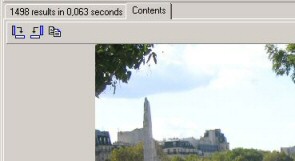
"Contents" Shows the text contents of the selected record, if the selected record is a picture, you will get a preview of the picture with the possibility to rotate and copy the picture to the clipboard
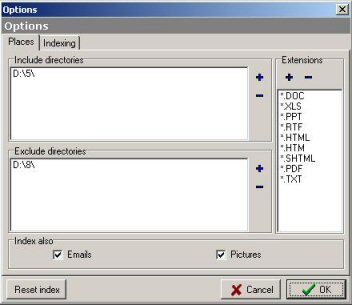 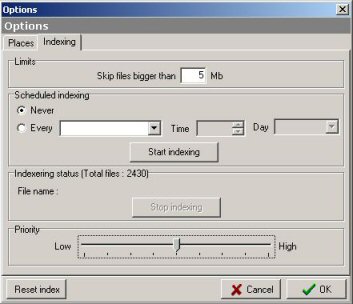
"Include directories" Add or remove directories that should be indexed.
"Exclude directories" Add or remove directories that should not be indexed.
"Extensions" Specifies what kind of extensions should be indexed, you can add new extensions but they will be handled as text files.
"Emails" If checked all emails from Outlook and Outlook Express (must be closed during indexing) will be indexed.
"Pictures" If checked all pictures found in the defined directories will be indexed, from each picture a small thumbnail will be created.
"Limits" Define the maximum file size.
"Scheduled indexing" Define how often should be indexed, after the first time of indexing, only the new or updated files are added to the database .
"Priority" High priority means faster indexing but this also means that there will be more system resources used.
"Reset index" This button clears the contents of the index database.
|
|

